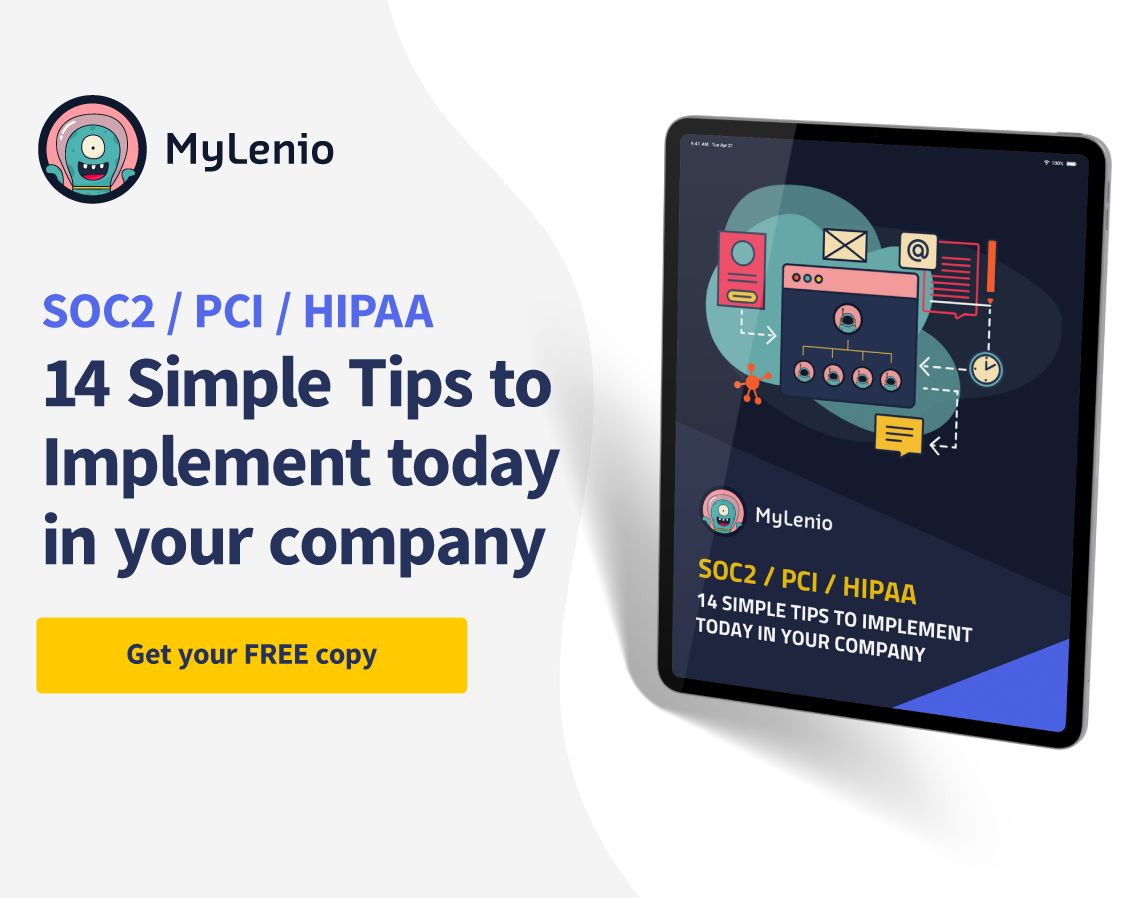If you're still having everyone sign all Documents on paper, you have some important improvements to make. Digital Signing, or at least going paperless, will make a huge difference for your Small Business and save you a lot of time.
Having a system in place for all documents to be sent to anyone in your team is super important in organizing a Company. This should always include assigning the documents, keeping track of who signed and who didn't, and an easy way to know what needs to be done.
By working with a system that helps organize and send your documents, you'll reduce many manual tasks done almost daily as your team grows.
MyLenio provides all these features in its Document Management system. This blog post will show you how to integrate Docusign for eSignatures and make sure you start saving time with MyLenio.
First, you'll need to activate the DocuSign integration. For this, go to Settings -> Apps and click on Install DocuSign.
Inside this screen, you'll have a button to Connect your DocuSign account. Click that and follow DocuSign's steps to authorize MyLenio to fetch your templates and send documents on your behalf.
Once this is done, you'll need to change the Role Signer (if you want). This Role will be the name you'll use in all of your DocuSign templates for your employee to sign. This will always be the first signer in the ceremony. You can have multiple signers in the process. Still, in MyLenio, only the Employee will get a document to sign. All the other parts will be notified by DocuSign's typical email to keep things easier and simpler.
Finally, you'll need to move the slide to use DocuSign instead of Manual Signing. This will set the system and be ready to go.
Now let's see how to configure the DocuSign templates to be used within MyLenio. First, go to the DocuSign website and log in to the Administrator. Look for Templates and Add a new Template.
You'll need to upload a file to be signed and then add the Recipients. The first role name should be "Signer" (or whatever you configured before), and then you can add as many signers as you need. In this example, the Employee will first sign, and then the General Manager is set to one person. So after the employee signs his part, DocuSign will send an email to Martin Capeletto to complete that document.
You'll also need to set the place where those persons will sign using DocuSign Template editor. Check below for an example of how to do this.
Perfect, so now we had connected DocuSign to MyLenio and created one Template, now it's time to send some documents to the platform.
There are 2 ways of doing this. First, we will see how to assign a Template to a Team and automate that someone joins that team every time that document will be assigned to them. The second option is to send an individual document to a person. The first example will be an NDA, where the employee only needs to sign, and the document is the same for everyone (or a template where they need to fill in some of their information). The other option would be to send a personal document generated for him that requires signing.
Let's start with assigning a Template. Go to Admin, Documents, and click on Add New. Complete all the basic information required and select from the Template combo the DocuSign template you just created.
Now go to Admin, Teams, and select the Team you want to assign this Template to. Go to the Assets section on that Team and assign the team's roles to sign this document.
In MyLenio, we try to assign everything by Teams and Roles, so every time someone new joins your team, they will have all their things ready to sign, all training ready to do, and all the permissions for all their SaaS applications. If someone leaves that team, those documents will still be there for them to sign. If you want to remove that, you can go to the Admin profile of that user, see all of their documents and remove them.
So after assigning this Template to this team, the system will assign this document for everyone to sign, and they will receive a notification either by Slack or Email that they need to sign a document.
All this experience for the employees happens in MyLenio. You'll get awesome sign rates pretty quickly. If they don't complete the documents, our bot will remind them of a few things before the document is expired. After that, we will notify them daily, doing all the heavy lifting of tracking who needs to sign anything.
Sending an individual document is also super simple. Just go to Admin -> Users, select the user you want to send the document to, and follow the steps. The signing experience will be the same, and you can even configure additional signers here.
Another thing that we said was necessary for a document system to work properly is being able to track what's going on with the documents and how everything is being signed.
This is where our Compliance section comes to the rescue. As you can see, you can easily see in the whole company who has overdue documents, who are waiting for other people to sign, etc. You'll also see for all of your templates how many pending vs. completed documents are in the system.
Finally, you can also check going to the User Profile in the admin all their documents, see each one's status, and add more days to sign, download the document or certificate, and relax knowing that MyLenio has your back when it comes to signing documents.
This is just an example of how powerful a good document system can be. In MyLenio, we also allow you to send Training and Tasks per team and provide automatic SaaS Permissions for the most popular SaaS applications, saving time and money organizing your Company.
Check all of the other cool features in the Blog or on our homepage.